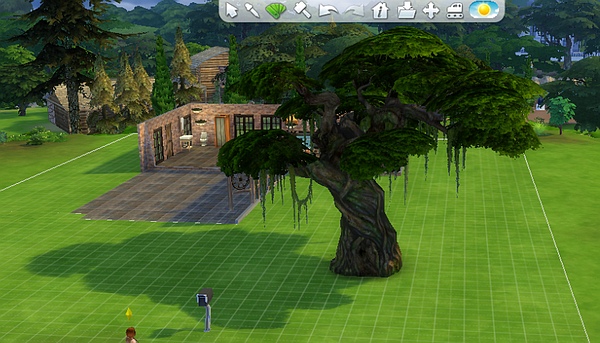|
|
Post by orangemittens on Jan 16, 2015 17:32:03 GMT -5
Introduction
This tutorial will show you how to make an EA debug item buyable and sellable. There is no guarantee it will work for all of the debug items because those items vary in quality quite a bit. But it does work for many of them.
What you will need
Sims 4 Studio
A 2D Editor
Instructions
1. When you are on the first screen of Studio, the one where you first select the kind of project you want to make, hit Ctrl, Shift, and c on your keyboard all at the same
time.
2. This will cause a popup box to appear. Type the word buydebug into the popup box.
3. Choose to make an object recolor as usual. When the thumbnail list comes up it will it contain all the debug items and other items that aren't even
visible in the game.
4. Once you've cloned the item click the Warehouse tab. Click the Object Catalog line.
5. Find The Unknown 3 line in the Common section and change that number to 80 as shown below.

If your object isn't showing up in the catalog - make sure you have given it an appropriate tag. Tags can be assigned in the Tag section of the Studio tab.
6. In order to make an item sellable it must have the TuningID of something which is sellable. Most things, if not all, that are in the catalog are sellable. What you will need to do is select an item that is like your item from the catalog and copy its tuning ID into the tuningID field of your object. To do so click the Warehouse tab, select the Object Definition line on the left, and enter the new tuningID on the right as shown. Copy the Tuning name in the line above that. Save.

Note: If your item has multiple swatches the edits discussed in steps 5 and 6 must be done for every single Object Catalog and Object Definition line in the .package. If you only make the changes for one of the Object Catalog and Object Definition lines then the changes will only affect a single swatch. For this reason it is best to follow this tutorial before you begin adding recolor swatches.
7. Return to the Studio tab. Change the price in the Catalog section. It should be greater than 0. 8. Make your recolor as usual and check it in the game. |
|
|
|
Post by francien on Oct 6, 2015 1:24:55 GMT -5
Thank you I was wondering how to..super  |
|
|
|
Post by orangemittens on Oct 12, 2015 7:26:22 GMT -5
You're welcome  |
|
|
|
Post by Asyli on Mar 25, 2016 19:50:33 GMT -5
Hi OM  Thank you for the great tutorial. I made a tree buyable.I've edited it in Blender and changed the texture. The Tuning ID is from object_plant_non_gardening_generic I can only place with bb.moveobjects.there is plenty of room to portray the tree He also has no shadow. Have I overlooked something.   with bb.moveobjects  |
|
|
|
Post by Asyli on Mar 26, 2016 18:20:06 GMT -5
The problem with bb.moveobjects is dissolved.
The Tuning ID is from hawthorn tree Outdoor living.
But the tree has no shadow.
|
|
|
|
Post by orangemittens on Mar 27, 2016 10:34:51 GMT -5
It's odd that you aren't seeing a shadow. This tree was among the first things I cloned and made buyable for my own game and it casts a shadow. To be sure nothing has changed since that time I recloned it just now and my new buyable version also casts a shadow. When I tried to test the tuning you gave your tree on my tree I found that neither of the hawthorne trees from OL have tuning data in the tuning or tuning ID fields (which is not uncommon for EA trees). After removing the tuning data from my new clone of the tree it still cast a shadow in the game. Could you post your .package that is not casting a shadow?
|
|
|
|
Post by Asyli on Mar 27, 2016 12:08:47 GMT -5
Hi OM  Thanks for your help, If I make the tree Buyable this works. if I change the texture and the tree trunk the shadow is not there. Trees |
|
|
|
Post by orangemittens on Mar 28, 2016 13:46:07 GMT -5
Hi Asyli, can you describe a little bit about the method you used to make the tree? I cloned the tree, made a rudimentary mesh edit to test the Blender part of the project, changed the textures, and my tree has a shadow in the game:  I would like to try doing what your steps were to see where things are going wrong. |
|
|
|
Post by Asyli on Mar 29, 2016 15:17:04 GMT -5
Hi OM  I hope I can explain it well into English. What is rudimentary ? my first tree in S4S Create 3D Mesh Debug Object I've edited the tree trunk in Blender.I have roots made to the tree trunk. then a new texture. change Tuning ID from object_plant_non_gardening_generic 77475 in Catalog Price from 0 to 5 DevCategoryFlags 000000A0 to 00000080.Save I have the same tree made Buyable that works without changing the texture. my second try Create 3D Mesh powerful hawthorn tree a Outdoor Retreat Tree.No Debug Object. I have replaced the tree trunk in Blender. He can place without bb.moveobjects but no shadow. Edit if I in play the colour changes then the shade is to be seen short. This is a recolor 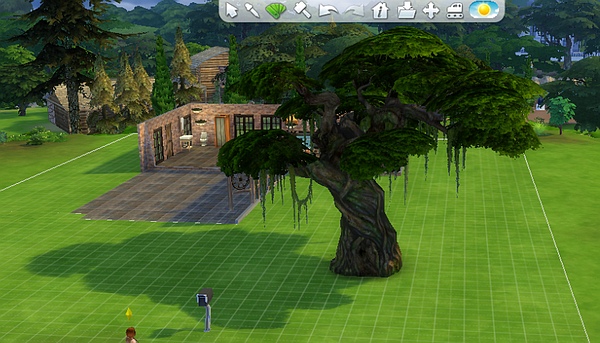 |
|
|
|
Post by orangemittens on Mar 30, 2016 12:34:09 GMT -5
Hi Asyli, thank you for the steps. I've looked into this more after reading through your steps and the problem is that Studio is currently not able to import a shadow LOD for this object without breaking it. This is a bug that will be fixed in the next version of Studio.
Also, the first item that you made, the tree based on the debug item, had a footprint problem because your mesh has vertices that are below the 0 line in Blender and you used the automatic design tool editor on it. That feature of Studio uses the vertices of your mesh to overwrite data in the footprint resource. If vertices are hanging below the 0 line for items that are supposed to sit on the ground the game will interpret this data as indicating the item is embedded in the ground. The game does not allow that kind of embedding of an item in the ground without the MOO cheat on. The way to fix that is to move the vertices of your mesh so that all of them are at or above the 0 line in Blender or to uncheck the design tool box prior to importing a mesh that has vertices below the 0 line. In this case, since you did not change the height of the tree you don't really need to change the design tool height so you could just uncheck the box. In cases where you have changed the object's height if you want to change the design tool without having this footprint issue on items that have vertices below the zero line you can manually change the footprint data in the Warehouse.
|
|
|
|
Post by Asyli on Mar 30, 2016 14:19:20 GMT -5
Many thanks for your help OM  |
|
|
|
Post by simonim-toast on Mar 31, 2016 14:38:05 GMT -5
I am trying to recolor an urn (R.I.P) and when I place it in the game, it snaps back to the original color....I hate the original color.....
Are these steps pertinent to my project or is it like the crib and just nooot recolorable :/
|
|
|
|
Post by orangemittens on Mar 31, 2016 22:42:04 GMT -5
Hi kirstygreen2, if you post your .package someone can take a look at it. Are you wanting this item to act like the original or do you want a decorative item that has the same mesh but with different textures?
|
|
|
|
Post by simonim-toast on May 10, 2016 3:30:13 GMT -5
uuunnnnggghh it never told me I got a reply, haha, I want recolors of a functional urn. But when I go to place the recolors they switch back to the original.
|
|
|
|
Post by orangemittens on May 10, 2016 8:08:04 GMT -5
Hi kirstygreen2, if you post the .package someone can take a look  |
|