|
|
Post by tuesdayslove76 on Sept 6, 2015 21:42:23 GMT -5
im having issues with doing my pics. i keep getting the ? and rainbow i use gimp can someone help me please. 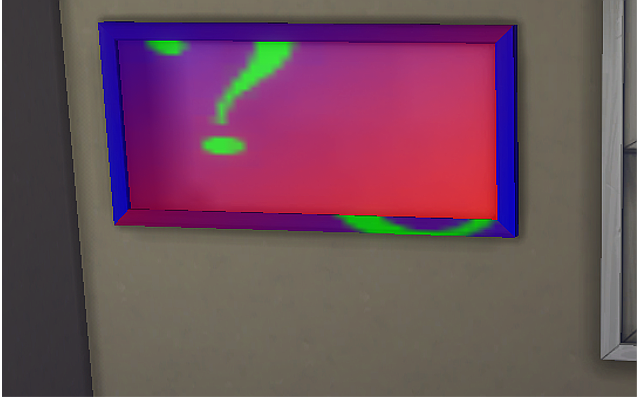 |
|
|
|
Post by orangemittens on Sept 6, 2015 23:53:22 GMT -5
Your image needs to be sized in powers of two. The numbers that will work are 128, 256, 512,1024. Any other sizes can result in this rainbow question mark texture.
|
|
|
|
Post by tuesdayslove76 on Sept 7, 2015 16:18:16 GMT -5
what i did was drag the photo in gimp and resized it. would it be better if i open the pic i'm using as a new layer, in these sizes. or when i have to export do i change any of the settings.  ![]() like these settings? |
|
|
|
Post by orangemittens on Sept 7, 2015 18:15:24 GMT -5
The issue is not caused by how you're saving the image. The problem is that your image is the wrong size. The dimensions of each side of your image need to be one of the numbers I listed above. You can have square or rectangle shaped images but they must use the numbers listed above for each side.
|
|
|
|
Post by tuesdayslove76 on Sept 7, 2015 18:21:41 GMT -5
ok ty very much
|
|
|
|
Post by tuesdayslove76 on Sept 7, 2015 21:26:17 GMT -5
i dont know what im doing wrong. my pic was 512x512 .. i cut the pic out like the tut said and it still did the ?nthis the tut i followed .. i dont know
|
|
|
|
Post by orangemittens on Sept 7, 2015 23:18:34 GMT -5
Open your .package in Studio, click to the Warehouse tab, and click on your image in the left hand list. Look on the right side and see what the image dimensions are. GIMP, for some reason, often does not save things at the size people think they've told it to save. If your item looks like that in the game then your image is almost certainly not the right size.
|
|
|
|
Post by tuesdayslove76 on Sept 8, 2015 0:07:59 GMT -5
|
|
|
|
Post by orangemittens on Sept 8, 2015 1:54:58 GMT -5
Are all the images in the .package the same size? If you're sure they are then post the .package and I can take a look at it. The question mark image occurs when the game cannot load the image that's in the .package...the only time I've ever seen that happen is when the image in the .package is the wrong size.
Also in looking at your picture more closely it looks like you aren't saving using compression. If your item does not require transparency you should save it as DXT1. The game is usually forgiving of this as far as I know but perhaps this could be the problem.
|
|
|
|
Post by tuesdayslove76 on Sept 8, 2015 13:01:47 GMT -5
ok i just tried another pic, and i think i got it worked out.. the tut was saying flatten image in gimp you have to merge the image to make it work. that what i did different ,and i didnt drag the pic in gimp i open it as a new layer.. thank you for all your help
|
|
|
|
Post by wangdu45 on Sept 27, 2015 7:05:28 GMT -5
I've tried to do as you did, but it becames like this  |
|
|
|
Post by orangemittens on Sept 27, 2015 8:59:20 GMT -5
wangdu45, you need to save your image as .dds DXT5 (Interpolated Alpha) and you need to have a check mark in the generate mip maps box.  |
|
|
|
Post by kairi2010 on Jan 25, 2016 1:49:02 GMT -5
i am using (sugar) ver the interface looks different
i have made one but it replaced the original dress so i think i made a mistake in the beginning
edit:
i tried again choosing add CAS part swatch => then CAS => hen completed the rest of the steps
it worked fine in the game
|
|
|
|
Post by orangemittens on Jan 25, 2016 9:46:52 GMT -5
Hi kairi2010, welcome to Studio forums. I'm glad it's working for you now  |
|
Deleted
Deleted Member
Posts: 0
|
Post by Deleted on Jan 17, 2017 19:29:34 GMT -5
Thank you very much for this tutorial...and I thought sims 4 would be complicated  I just downloaded the Studio, and remember..wait..I only have the sims 4 demo! ahah! So i cannot use the tool now. But I'll be on my new gaming computer in a few days, and then I'll be recoloring like crazy. Thank you again! |
|