|
|
Post by arsania on Jul 24, 2020 5:36:04 GMT -5
Hi guys, I have these black shadows in game. If I zoom close on the object, the shadows dissapear. If I zoom out, they come back. The Shadows are very ugly and The EA Objects dont have these. I deleted the occluders but the shadows remain unchanged. What do I wrong??? I have to do something wrong because only I have this problem. None of the objects I downloaded from other creators have these shadows and I searched so much in google, but found no solution and no similar problems. Maybe one of you knows the solution On the picture you can see, how the object looks in Blender, Sims 4 Studio and then with shadows in different perspectives in Game.  ![]()  |
|
|
|
Post by menaceman44 on Jul 24, 2020 7:03:58 GMT -5
I don't know without seeing your blend and package files but it looks like it might to to do with your UV mapping on your object.
|
|
|
|
Post by arsania on Jul 24, 2020 12:45:56 GMT -5
|
|
|
|
Post by arsania on Jul 25, 2020 7:36:20 GMT -5
I made a test and used only one middele thing in my mesh and used it as TV-STand, unfortunately my problem persisted... The black shadows stay always but intensify and change as you zoom out and change your perspective. It's very strange... Here a new picture and a download link to my new Mesh and my new package (with the same problem). Download Link: Blender Mesh & Package
I hope, someone know what I do wrong.  |
|
|
|
Post by menaceman44 on Jul 25, 2020 7:52:59 GMT -5
I took a look yesterday but couldn't see what was causing the issue. I'll take a look at your new package and see if I spot anything this time.
EDIT: Ah! Your texture dimensions are wrong. They have to be in powers of 2. So 256, 512, 1024, 2048, etc. Any other sizes and you get texture issues like this I'm afraid. You'll need to edit your textures and then alter your UV mapping.
|
|
|
|
Post by Syboulette on Jul 25, 2020 9:37:12 GMT -5
Hi  I tried to remap the object and it solved the problem  I think the issue is that you used the same uvmap for the top and the bottom of your furniture, creating conflict in textures and light reflection. You should use a square 1024x1024 texture (or above like 2048 if you want HD) and unwrap all the faces apart. If you want to save space on your map, you can eventually superimpose the same kind of surfaces (like all the top shelves). But do not mix the surfaces that will receive different light (ex: right side/left side). Also, the glass part of your first furniture is a different map so you can unsqueeze it from your initial map  |
|
|
|
Post by arsania on Jul 25, 2020 18:28:09 GMT -5
THANK YOU!!! Now it works!!!  But now I have another question. These stupid hard black shadows are gone, but is it normal, that when I make a shadow LOD, That I got now such stupid shadows??? I tried: to deleted other blender lvl's so that my mesh is the only one with cut 0 and I named it 0 = like picture I tried: only to delete the shadows and let my mesh with that name but made it cut 0 = like picture I tried: I let all so and only made the mesh of cut 0 = like picture I tried: to sharp my edges in blender, but = same like picture... I tried so much but it is always the same nothing changes. Occluders are deleted. Do I something wrong, and if yes, what? Sorry that I am so stupid...  Download Link for Package & Blender Data is HERE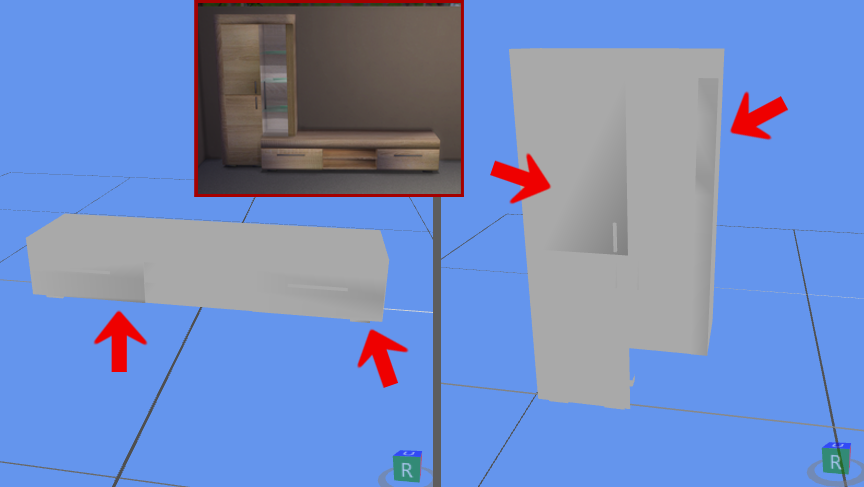 |
|
|
|
Post by guatla on Jul 25, 2020 21:30:20 GMT -5
It looks like "smooth shadows". Are you split surfaces?
|
|
|
|
Post by Syboulette on Jul 26, 2020 2:04:23 GMT -5
You're not stupid, you're learning  We all had those same interrogations and made the same mistakes when we started ^_^ The only thing you need to do is applying a edge split modifier to all your objects. Because your item is only cubes, you can let 30° angles, but in the future if you have round part you can play with the angle to fit the result you want. I don't know why blender applies the smoothing toany items, but I add this modifier to all my items to avoid this problem. One more advice for the cabinet: you can change the footprint so it can be added to your tvstand without having to enter the bb.moveobject code. Go to the warehouse > footprint > object polygon > Edit items, and then toggle the intersection tags "Object". It will now allow you to place this object even if it's intersecting with another item  |
|
|
|
Post by arsania on Jul 26, 2020 5:33:26 GMT -5
AHHHHHHHHHH!!!! IT WORKS!!!  THANK YOU!!! Really, I thank you so much!!! I could kiss you!! That is sooooo amazing!! No more annoying shadows! Now I can create until i fall over! - YAY!!    |
|