|
|
Post by Sérinion on May 28, 2024 1:20:20 GMT -5
Hello Blender experts. I would like to make some changes to the Cow mesh provided with the Cottage Living extension. But I have a problem with blue pixel demarcation between two meshes. As usual I create a package of the Cow the rendering in Sims 4 studio is perfect. 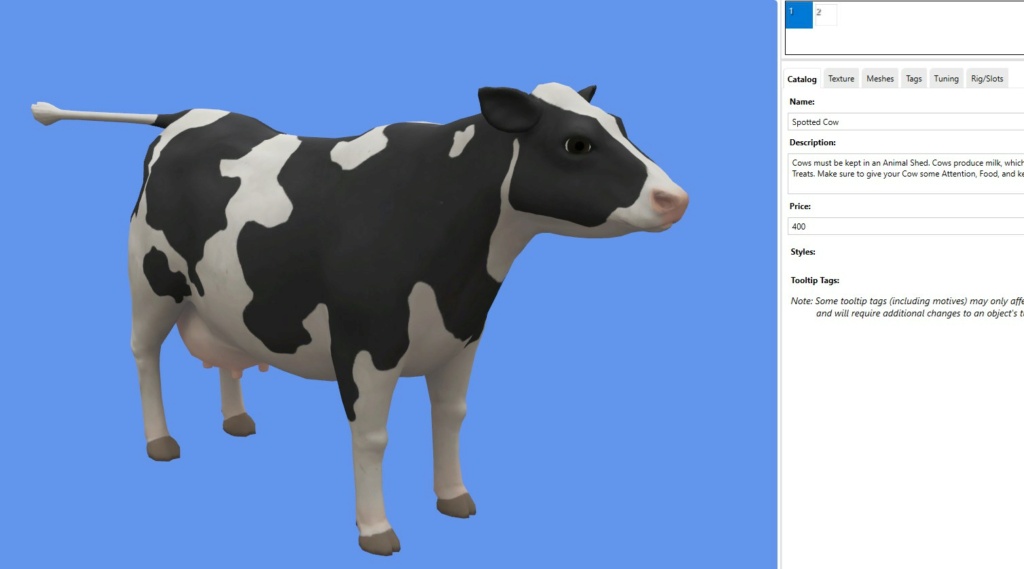 But as soon as I export the original mesh and without any modifications, and re-import it, blue pixels appear. 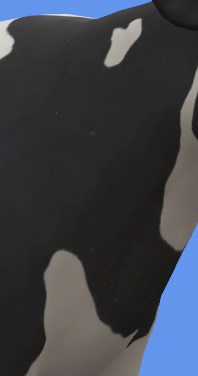  I am not putting a package here because it is a simple export and import of the mailing without any modification made. But systematically we have these unsightly blue pixels which seem to make a visible demarcation in the game and in Sims 4 Studio. Do you know how to get rid of these pixels to return to the original model without this demarcation of blue pixels, please? Best Regards Serinion |
|
|
|
Post by mauvemorn on May 28, 2024 4:03:38 GMT -5
Hi. The mesh is split along uv island borders by whatever program ts4 developers use. When you re-import it, these borders are shaded as sharp.
You need to remove doubles on the mesh before importing it
|
|
|
|
Post by Sérinion on May 28, 2024 13:50:37 GMT -5
Hi. The mesh is split along uv island borders by whatever program ts4 developers use. When you re-import it, these borders are shaded as sharp. You need to remove doubles on the mesh before importing it Unfortunately, remove doubles vertexe does not change this apparent line of pixels  |
|
|
|
Post by mauvemorn on May 28, 2024 14:17:47 GMT -5
|
|
|
|
Post by Sérinion on May 28, 2024 15:53:14 GMT -5
I don't think the problem is a NVIDIA graphics card problem. For example, if I only change the color of the cow without touching the mesh in the game the result is perfect.  But if I do a simple export and import of the mesh blender 4.1 or 2.76 into Sims 4 Studio. A pixelated demarcation appears at the join of the two meshes in sims 4 studio and the result in games is also too demarcated.    It must be a problem importing the Blender mesh into sims 4 Studio even when I "Remove doubles" Vertex. This the file. get.hidrive.com/i/anC8dqTSBest regards |
|
|
|
Post by mauvemorn on May 28, 2024 16:02:48 GMT -5
Before removing doubles, did you select the whole mesh with A?
im on mobile rn and can’t check if you included a blend or in what version it was made in, but be aware that you must work in a version of blender that is linked in your s4s settings from start to finish. Switching would lead to mesh not importing and the issue remaining
|
|
|
|
Post by Sérinion on May 28, 2024 16:10:38 GMT -5
Before removing doubles, did you select the whole mesh with A? also, you must work in a version of blender that is linked in your s4s settings from start to finish. If you’ll jump, the mesh won’t import and the issue will remain To export the meh we need to choose the Blender we want to use. If you export for 2.76 in S4S you cannot use the mesh in 4.1 and if you configure S4S for 4.1 you cannot import if S4S is configured for 2.76 and vice versa. So I don't think the problem comes from the blender version. I tested both to do a cross test. And then I do A and Remove Doubles on each mesh in the blender. |
|
|
|
Post by mauvemorn on May 29, 2024 3:12:18 GMT -5
Checked the file, this gap is on the border of a mesh island, so it should not be shaded as sharp at all. I will ask Andrew to take a look, but it is unlikely that you can fix this issue yourself at the moment
|
|
|
|
Post by Sérinion on May 29, 2024 9:00:44 GMT -5
Checked the file, this gap is on the border of a mesh island, so it should not be shaded as sharp at all. I will ask Andrew to take a look, but it is unlikely that you can fix this issue yourself at the moment Thank you for your response, I will wait. Super Andrew will undoubtedly have a solution! I admit that for my part I cannot find a solution to this problem. |
|