|
|
Post by linamints on May 3, 2016 2:52:36 GMT -5
|
|
|
|
Post by j on May 3, 2016 5:10:28 GMT -5
Yeah, something went wrong with your circles because when I try to join, Blender tells me they have no mesh data. I'm not sure what you did to flatten the spheres, but you can easily do so by using the "Scale" option and resizing the sphere on the Z axis. Also, using default sphere would result in a lot of polys for such a small item (and there's 3 of them in your mesh). I suggest you create a new round bit with less geometry.  1. While in edit mode of the meshgroup (image has 1st selected, yours will be 2nd I believe), this way the new shape should be included in the meshgroup and not create a new layer in the scene list 2. Click "Create" 3. Choose "Circle" 4. You'll see a simple large circle around your sim 5. In the options for circle, decrease the amount of vertices. I believe a default circle is 32 or 30 verts. This is what a circle with 9 verts looks like:  Once you've decided how many verts you want, while the vertices are still selected, in "Tools" (6.) click "Extrude Region" (7.) then click on the screen again straight away so the vertices don't drag with your mouse, then drag newly created faces upwards (8.) 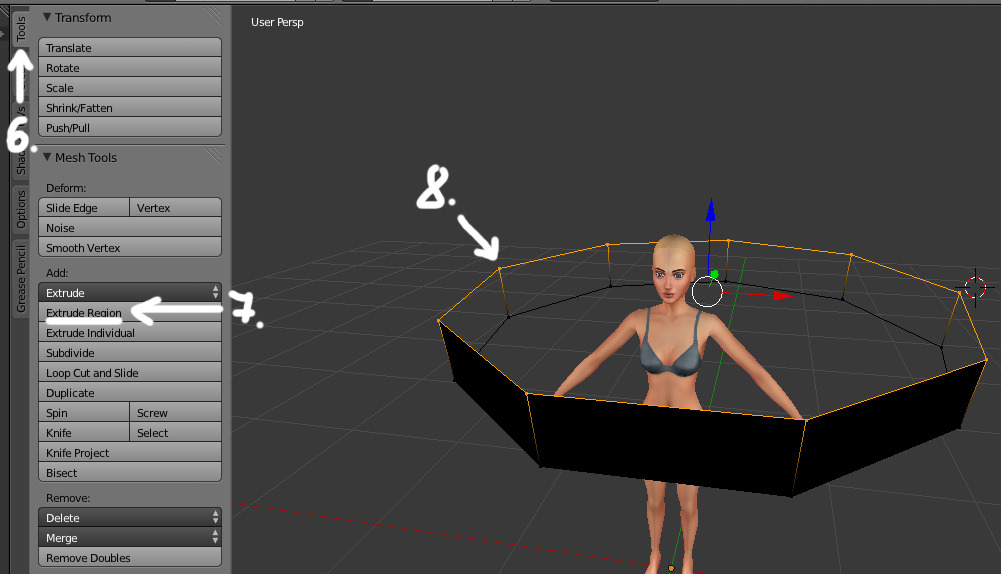 While the upper vertices are still selected, click "Extrude Region" and 1 time on the screen again, then click Alt + M and choose "At Center". This will "close off" your shape on the top.  You can do the same for the bottom, but if your mesh sits snuggly to the chest, you may not even need to. It's up to you. Now you would need to resize/reposition your new shape, UV map it AND weigh it. Weighing new attachments is very important in CAS items because if you don't, they won't show up in the game even though they show up in S4S. You can then clone the big round shape to create the 2 smaller ones. Here's a difference in polycount if you create 3 circles the way I showed you (8 vertices per circle, bottom closed off), versus using 3 default spheres. 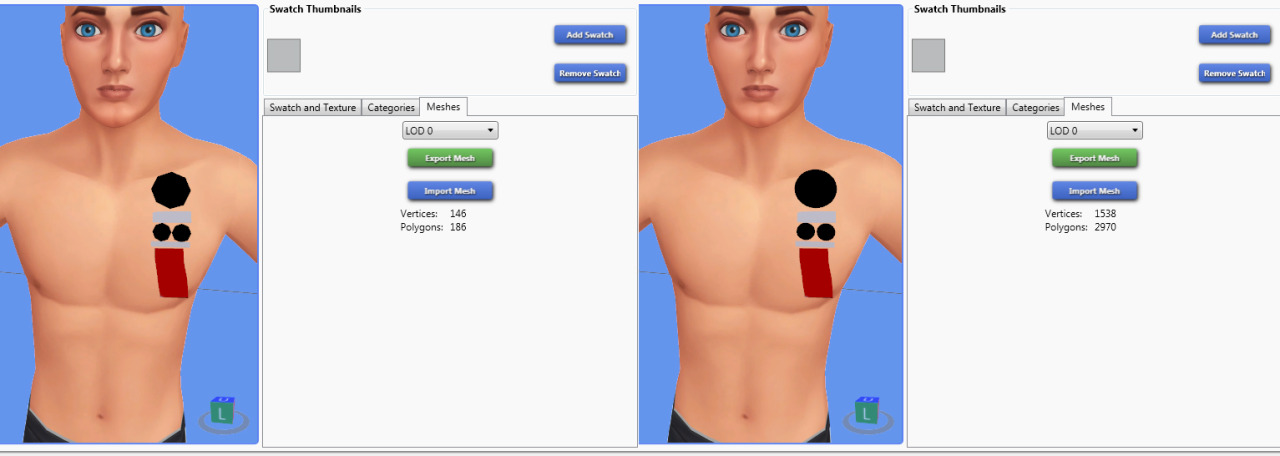 Lastly, I noticed some random artifacts around the neck and inside the head of your mesh:  |
|
|
|
Post by linamints on May 3, 2016 10:42:36 GMT -5
j That's actually exactly what I did to flatten the spheres, I'm not really sure what's happened wrong this time. Thank you so much for the detailed tutorial! I'll give it a try and see if I can great a nice button that way instead. Also, my bad! I thought I removed those (they were from the original item I tried to merge this set into).
|
|