|
|
Post by simgo689 on Jun 23, 2016 6:08:34 GMT -5
Hello ! I would try to improve this objet : 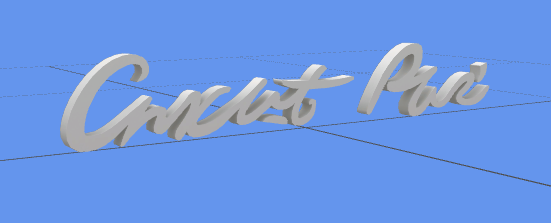
Just change the text. Is it possible ? I hope you can help me. Thank you ! SimGo |
|
|
|
Post by anska on Jun 23, 2016 11:42:06 GMT -5
Hi Simgo. It is certainly possible however it might not be that easy. The object you have shown in your picture looks like the "The Style and Splendor Sign" from GTW which is a 3 dimensional object. In order to "just" change the text you would have to create a new mesh from your new text. If you want a quick and easy way to decorate your wall with text, I'd recommend using a wall sticker as a basis. Working with a sticker you would really only have to change the diffuse (and possibly the bump and specular) because the object itself is a simple plane. Though I wouldn't know which one I'd recommend you for this purpose, since all the stickers that come to my mind off the bat are much smaller than the sign from GTW.
|
|
|
|
Post by simgo689 on Jun 23, 2016 13:40:18 GMT -5
Compared to my project, the stickers don't match. I tried to make a mesh with Blender, but then I don't know how to open the window next to the mesh to create a UV map and a texture ? This is my mesh |
|
|
|
Post by simgo689 on Jun 24, 2016 6:30:58 GMT -5
This is my mesh : 
And the texture : 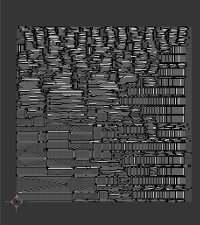
Can we reorganize the texture like this ??? :  |
|
|
|
Post by freeasabird on Jun 24, 2016 8:08:04 GMT -5
I can't help with your mesh but I can with Blender. The uv window will be there in edit mode if you export a sims 4 object and replace it with your mesh. But you can get that window to show when making your meshes without a sims 4 object. I think this is what I did, I am having trouble remembering exactly what I did as it was a while ago. I had been working on an object with that window open I think I might have exported the object as an .obj file then deleted it (no idea why unless I wanted to keep that window open) then I saved the start up file as that layout, under file go down to save start up file. Now when I open Blender it has the uv edit window there with or without a sims 4 mesh. Does that make sense?
|
|
|
|
Post by orangemittens on Jun 24, 2016 8:26:43 GMT -5
I agree with Anska that this project would be much easier to do as a wall sticker than as a mesh item. Looking at your UV map suggests that your poly count is very high and making this as a wall sticker would definitely solve that issue. Making the mesh for a wall sticker is much easier as well. To do so you can either export one of EA's wall stickers and resize it, or export one of theirs and replace it with your own.
There is a tutorial in the Build/Buy/Tuning tutorial section that shows how to resize a painting and the same method will work for a wall sticker. If you prefer to make your own there is a tutorial in the same section that goes over how to map a simple cube...this tutorial will also work for a simple plane which is all you would need for a wall sticker mesh. Once you have your plane mesh the size you want it then it's a matter of making your images as Anska indicated above.
|
|
|
|
Post by simgo689 on Jun 24, 2016 9:57:29 GMT -5
Ok I will try this, thank you
|
|
Deleted
Deleted Member
Posts: 0
|
Post by Deleted on Jun 24, 2016 10:15:37 GMT -5
Yes, you can reorginize the UV like that - just select the Faces in Blender, (Front and Back, seperately and Unwrap from Viewpoint - then the Sides...it takes a bit of Playing around, but it can be done.).
----Line it all up the way you like, Bake, Pack as .png; Export as...."Blah, Blah"....done deal.
EDIT: Also remember to Drop your Margin on the Bake to - "0", that always messed me up in the past....ha!
|
|
|
|
Post by eronoel on Jun 25, 2016 22:31:43 GMT -5
I agree with Orangemittens that this would probably not be the first item you learn to map on, but if you were going to suggest that "Project from view" for the front and back in front and back ortho would be VERY handy
|
|