|
|
Post by Bakie on Jan 29, 2015 13:10:45 GMT -5
Hello everybody, For everyone who wants to learn how to make your own custom wallstickers, I made the video tutorial below. If you got any questions, please ask them on youtube or somewhere here on the forum. • As saving as PNG is a lot faster and easier then saving as DDS, you will have to change the following when following my tutorial: In Studio, when exporting the diffuse texture file, save as PNG instead of DDS. At 2.09 after importing the file, you will see the shapes just fine. It will also not have and need an alpha channel. At 4.45 delete the purple background layer, so you will only have the sun remaining with a transparent background (grey-white squares). Then click on file, save as and choose for format PNG. Then continu the tutorial at 5.44 minutes. How to make Custom Wallstickers:If you got any questions about it, please ask them here in this topic or in the comment section on Youtube. I got a lot more tutorials on my youtube channel and there're going to be many more. So if you don't want to miss them, please subscribe! If you want to have an overview of all The Sims 4 Tutorials I made on my Youtube Channel, please take a look at my BakieGaming Video Index here on the Forum. You will find links to all tutorials here on the forum and links to all tutorials that aren't on this forum in there. |
|
|
|
Post by maya on Feb 11, 2015 23:37:00 GMT -5
Hello bakie! you are awesome! I love your video tutorials! I didn't think I could make paintng recolors but I just followed your video tutorial and VOILA! I made two awesome paintings! THANK YOU SO MUCH!!! PLEASE MAKE MORE VIDEO TUTORIALS especially how to put new patterns in objects instead of just simple colors? THANK YOU bakie  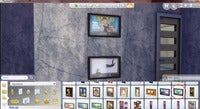 |
|
|
|
Post by Bakie on Feb 13, 2015 9:05:20 GMT -5
mayaThose are some very nice paintings! I'm glad I could help you making these. I will be making more tutorials, but I'm making some videos for my Bakies The Sims 4 Custom Content too that I want to finish first.
|
|
|
|
Post by awfularchdemon on Mar 7, 2015 1:57:48 GMT -5
How do I add custom paintings to paintings sims paint themselves, as part of their Painting Skill? Are those mixed in with all the others in the catalogue menu on S4S? If so, how do I know which those are? I saw some, somewhere. Maybe here? Didn't see it this time if it's here. It was Angry Paintings, if I remember correctly.
How to? I've been making regular paintings since TS3, but no "custom" paintings since TS2...
|
|
|
|
Post by Bakie on Mar 7, 2015 5:09:47 GMT -5
How do I add custom paintings to paintings sims paint themselves, as part of their Painting Skill? Are those mixed in with all the others in the catalogue menu on S4S? If so, how do I know which those are? I saw some, somewhere. Maybe here? Didn't see it this time if it's here. It was Angry Paintings, if I remember correctly. How to? I've been making regular paintings since TS3, but no "custom" paintings since TS2... I don't know about that, but you can't make them through The Sims 4 Studio as far as I know, but could be wrong about that. Best thing to do, is make a topic about this question in the creator section. Probably Orangemittens can help you with this question. |
|
|
|
Post by Bakie on Mar 25, 2015 5:50:39 GMT -5
marvinsims Something I forgot to say in the tutorial but added later in the video with some annotation (That can't be seen if not watched on Youtube I think) is that your backgroundcolor has to be white. While pressing "Ctrl + the layer", your selecting your sticker. Then when pressing "Ctrl + Delete", the selected area will be filled with the backgroundcolor. A fast way to make your foregroundcolor black and backgroundcolor white, is pressing the "D" on your keyboard. Hope this helps solving your problem. If not, then please describe which part you get stuck on.
|
|
|
|
Post by ajOya on Mar 25, 2015 23:04:13 GMT -5
Bakie: Your tutorials are always pleasant. Thank you for taking the time to create them and to share. They are much appreciated. 
|
|
|
|
Post by Bakie on Mar 26, 2015 6:51:16 GMT -5
You're welcome! More are coming, but I'm busy in RL at the moment. So it will take another month I think before new ones will come. Also no new CC uploads, as I'm making videos of those too.  So a little break at the moment in Sims stuff. |
|
|
|
Post by ajOya on Mar 26, 2015 13:43:12 GMT -5
That's cool. Don't be gone too long. We'll miss you! I hope RL smooths out for you as well.  |
|
|
|
Post by Bakie on Mar 27, 2015 12:22:35 GMT -5
That's cool. Don't be gone too long. We'll miss you! I hope RL smooths out for you as well.  I hope it won't be too long either.  Going to move from my parents home to a rented one with my girlfriend. So it's a bit exciting, but also lots of fun of course.  |
|
|
|
Post by ajOya on Mar 27, 2015 19:12:53 GMT -5
Bakie: That's awesome! :bye I'm sending well wishes. Just don't let her "womanize" the decor too much  . We tend to that from time to time.
|
|
|
|
Post by Bakie on Mar 30, 2015 10:19:17 GMT -5
You're welcome.  |
|
|
|
Post by axelle on Apr 27, 2015 10:00:19 GMT -5
Sorry to ask again, but i can't open my .dds file in GIMP ...
|
|
|
|
Post by Bakie on Apr 27, 2015 10:42:22 GMT -5
Sorry to ask again, but i can't open my .dds file in GIMP ... Hi, Did you download and install the GIMP DDS plug-in? Also, if your dds file is in a folder with uses a name with for example "é" this letter, it can't open either. Changing it to a normal "e" will help. But I don't know if that's the problem. Do you get an error anyway whil trying to open your file? |
|
|
|
Post by keyla on May 7, 2015 8:52:01 GMT -5
Hi, first thank you very much for your tutorial but I don't know where I made a mistake, I tried twice and I can't find the A_default.dds for the thumbnail, the a_default.dds is missing. Should that file be there already or it comes when I start to create the painting? Thank you.
|
|