How to hide certain items from the CAS catalogue
Jul 17, 2016 14:05:08 GMT -5
orangemittens, Puzicat, and 8 more like this
Post by myindiesims on Jul 17, 2016 14:05:08 GMT -5
Updated 12/11/19 for version 3.1.2.8 (Wishes) of S4S
Things to keep in mind:
1) Some items, like pants and hair, will have to be hidden twice as they have a 'masculine-body' and 'feminine-body' mesh.
2) S4S provides names for everything if you hover over the thumbnail. Using those names will make it easier to find them later, should you ever need to replace them.
3) Test all your packages before merging them. *If they're not working, see the troubleshooting notes at the bottom of the post
4) In this example, I'll be hiding an object with a 'masculine-body' and 'feminine-body' mesh, so all steps will have to be done twice.
5) Your game and your S4S must be fully updated before the making of these overrides.
Step One
Select 'Override' and click the 'CAS' button.
Select 'Override' and click the 'CAS' button.
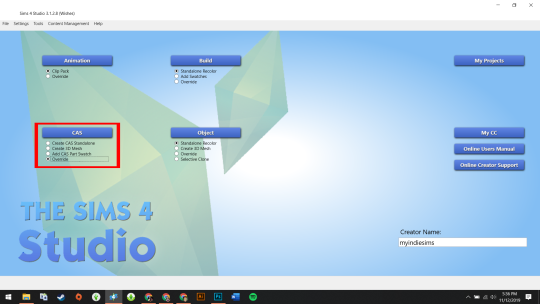
Step Two
Find your item. I'll be using a pair of yoga pants from the Spa Day game pack. Click Next. S4S says this item is called 'yfBottom_GP02PantsYoga', so that's what I'll name my package.
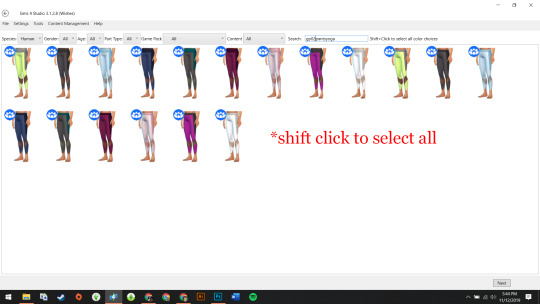
Step Three
Click the 'Categories' tab and navigate to the 'Age and Gender Flags' section. Make sure every box is empty and does not have a check mark. Click the 'Apply To All Swatches' button and save your package.
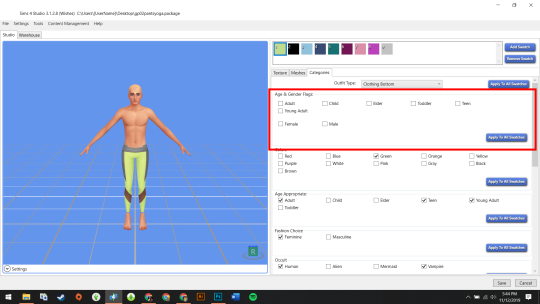
Next, scroll to the 'Part Flags' section and make sure the 'Allow for Random' box is empty and does not have a check mark. Click the 'Apply To All Swatches' button and save your package.
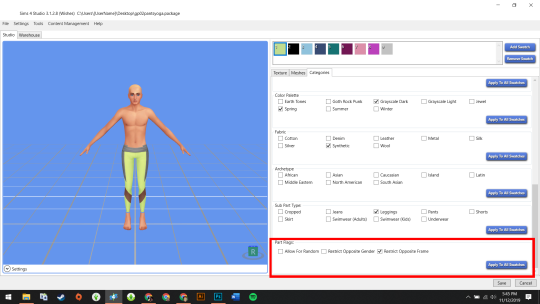
OPTIONAL Step Four
Once you've tested your packages and you're sure they're working, you can merge them. Click the 'Content Management' tab and select 'Merge Packages'. Drag in the files you want to merge and click 'Merge'. I'll be merging the files for the yoga pants I've just hidden and, as this item has a masculine-body and feminine-body mesh, I'll name it 'yuBottom_GP02PantsYoga'.
Once you've tested your packages and you're sure they're working, you can merge them. Click the 'Content Management' tab and select 'Merge Packages'. Drag in the files you want to merge and click 'Merge'. I'll be merging the files for the yoga pants I've just hidden and, as this item has a masculine-body and feminine-body mesh, I'll name it 'yuBottom_GP02PantsYoga'.
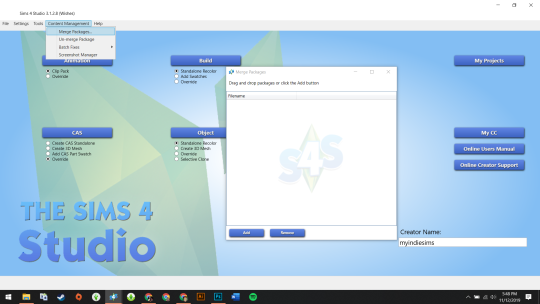
HIDING CERTAIN SWATCHES
To hide certain swatches on an item, do the previous steps then navigate to the 'Warehouse' tab. Highlight the 'CAS PART' files for the colours you wish to KEEP and delete them. The remaining CAS Part's are the swatches that will be hidden.
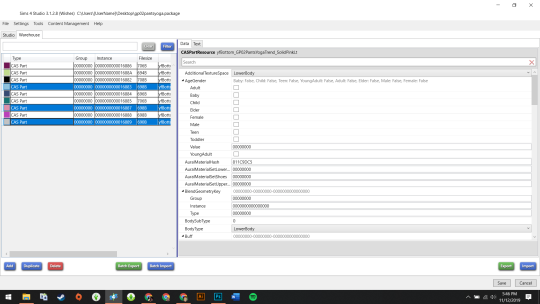
TROUBLESHOOTING
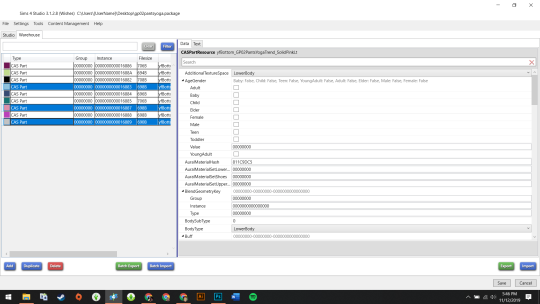
TROUBLESHOOTING
Sometimes, overrides like this can be very tempermental. It's annoying, I know. If you've followed all the steps above and your package still doesn't work, I recommend going back into the 'Categories' tab and navigating to the 'Fashion Choice' section. Untick Feminine/Masculine, click the 'Apply To All Swatches' button and save the package.
KNOWN ISSUES
1) Though this issue shouldn't affect most users, when you have CAS hiders for about 70%+ of the catalogue items in your game at once, there is an issue where CAS default sims will appear with extreme proportions (unnaturally small necks or waists on feminine sims and unnaturally large pectoral muscles that clip into the arms on masculine sims and a few others). This issue is usually fixed by randomising the sim and will not appear in randomly generated townies during gameplay.
2) The pink/black swatch on the item, yfTop_TubeSweetheart cannot be hidden without hiding the entire item from the catalogue. To get around this, create a CAS standalone of the top with only the swatches you wanted to keep.
If you have any further questions, please feel free to ask below.





 Surely will help many people.
Surely will help many people.

