|
|
Post by kitty44 on Oct 20, 2016 19:19:40 GMT -5
I followed Andrew's typical EA seams guide for the seams but it didn't unwrap properly/coherently. Do I need to join my shirt to the upper half mesh and mark the same seams along it, then unwrap, then select just my shirt from that and seperate? I haven't found a tutorial that really covers the process yet (one indicates for blender 2.77 - which I have but doesn't start because of conflict with 2.70, that I suppose must be able to be resolved somehow). 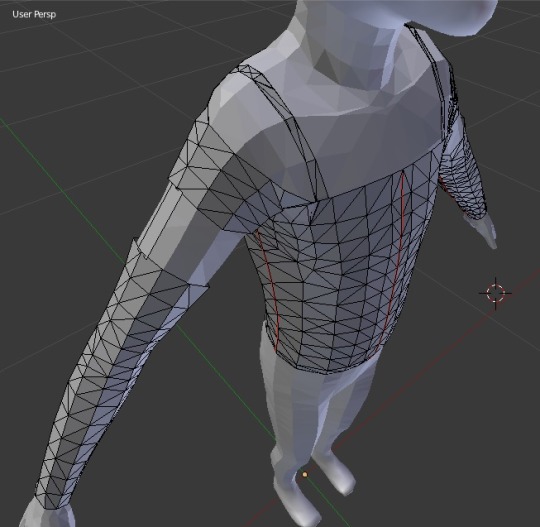  |
|
|
|
Post by inabadromance on Oct 20, 2016 19:51:54 GMT -5
hi! I'm not really sure what the problem is. Can you share the blend?
Is this a mesh edit? if it is, the mesh already has a proper uv done.
|
|
|
|
Post by kitty44 on Oct 20, 2016 20:29:19 GMT -5
hi! I'm not really sure what the problem is. Can you share the blend? Is this a mesh edit? if it is, the mesh already has a proper uv done. When I try to import the mesh into s4 studio it says it needs a UV map >.< It is a mesh edit, it's the tank top for kids but changed the shape a little and added a shirt which appears "overtop"/the sleeves (so it varies quite a bit from original). I'm trying to figure out how to UV map it :s
drive.google.com/file/d/0B9llDXrfFj7paVp1N29XOWRSbUU/view?usp=sharing |
|
|
|
Post by inabadromance on Oct 20, 2016 23:00:02 GMT -5
okay.. first, you have to delete all those extra rigs (right-click, delete) and leave only the first one. On the blend you have a full outfit.. and this is supposed to be a shirt? or a full outfit? if it's a shirt, then clone a nude top to export the nude mesh and join it to your clothing. Delete the parts of the nude that are not visible underneath the clothing. Then clone a regular top (tank top for example) and import your mesh. The blend should have 1 rig, and one group with s4studio_mesh_0 (cut number geom 0000) In this particular case, the program is telling you it's missing the UV because you added two planes on each sides which are not mapped. So you'll need to go back to a prior blend version where you had the original UV map and only select those two planes to map, not the whole outfit since that's already done. You'll have to make the proper UV_1 for those two planes. Select each plane, press P and separate it. Then follow the uv_1 tutorial. |
|