|
|
Post by AaronSimBoy on Sept 29, 2016 16:41:55 GMT -5
Hello everyone! I wanted to create a set of paintings for my sims to enjoy, but I have a problem with the shadow of one painting. The shadow is good when normal sized, but it get's out of place when zoomed with [ and ]. I used a painting from Dine out, rotated it, and removed the reflection from the glass. Maybe someone knows what could be wrong? I used this tutorial, but used CTRL+SHIFT+ALT+C to rotate from the center of the mesh: sims4studio.com/thread/1514/resize-rotate-painting-absolute-beginnersThanks in advance!! Xx AaronSimBoy |
|
|
|
Post by inabadromance on Sept 29, 2016 18:02:17 GMT -5
hi! I believe that issue happens with all paintings. The shadow isn't attached when something is resized. Try checking all base game paintings to see if any don't have this issue and use it as a base for cloning.
|
|
|
|
Post by AaronSimBoy on Sept 29, 2016 18:32:19 GMT -5
Heya! Thanks for the quick reply!
I tried a few Base Game paintings, all the same bug. I even tried a few without the anti reflection filter, no luck. I have noticed the problem only accurs when you change the form of the mesh (rotate for example). Is there any fix for this? It was -a lot- of work to get 49 paintings all photoshoped and ready...
I'll try removing the shadow all together, maybe that will fix it (sort of).
Edit - It's only with indoor lighting.
|
|
|
|
Post by MisterS on Sept 29, 2016 20:58:06 GMT -5
Change the shadow plane size in blender, works for me  |
|
|
|
Post by inabadromance on Sept 29, 2016 21:30:55 GMT -5
The problem is that the shadow plane doesn't change when you increase the size of the painting with the cheat. (i would include the characters, but i think my keyboard is different :P)
|
|
|
|
Post by orangemittens on Sept 29, 2016 21:41:39 GMT -5
The same annoying thing happens with slots if you use the in-game enlarge cheat. The object enlarges but the slots stay in the same place they were so they no longer fit the item. I think EA added the enlarge feature as an afterthought and it is not a fully developed feature.  |
|
|
|
Post by MisterS on Sept 29, 2016 21:45:00 GMT -5
Oh, I dont cheat in games, only in real life cos I suck at that.
|
|
|
|
Post by AaronSimBoy on Sept 30, 2016 5:35:05 GMT -5
Heya!
Thanks for the info. I suppose There's nothing I can do about it.
I removed the shadow all together, but that didn't do anything.
Thanks! I'll mark this one as solved. :-)
|
|
|
|
Post by inabadromance on Sept 30, 2016 12:22:56 GMT -5
I'm pretty sure there was some paintings that didn't have the issue. I can't look at it right now but.. i swear i saw it haha. The same thing happened with the neon wall decors, when you enlarged them only the neon party would increase its size but the metal that was attached to would remain the same. That was fixed not long ago, so there's a chance they fixed this too!
|
|
|
|
Post by AaronSimBoy on Sept 30, 2016 19:33:01 GMT -5
Let's hope they'll fix it soon, I can't stand bugs in my work. xD
|
|
|
|
Post by AaronSimBoy on Oct 4, 2016 11:32:39 GMT -5
I found a fix for the shadow:
If you rotated a painting 90 degrees and you still see the old shadow, you have to;
rotate the shadow UV map 90 degrees in the same way,
rotate the shadow UV wrap 90 degrees in the same way
and you need to place the wrap on THE SAME shadow it would normally be.
If the wrap is too LOW you will see a stripe under the painting, so move the wrap with A, G, Y and your arrow keys step by step. 1 or a few steps are enough, this is literally guessing and trial and error.
Hope this helps! :D
|
|
|
|
Post by inabadromance on Oct 4, 2016 15:18:27 GMT -5
hi AaronSimBoy! Does this fix it when you try to enlarge the painting? And what do you mean by "uv wrap"? |
|
|
|
Post by AaronSimBoy on Oct 4, 2016 15:46:16 GMT -5
Heya!! I mean the grid when you unwrap a face for the UV map. This fix works perfectly with enlarging the paintings. At my studio you can find a screenshot of it.  Here is a screenshot of how it looks now: 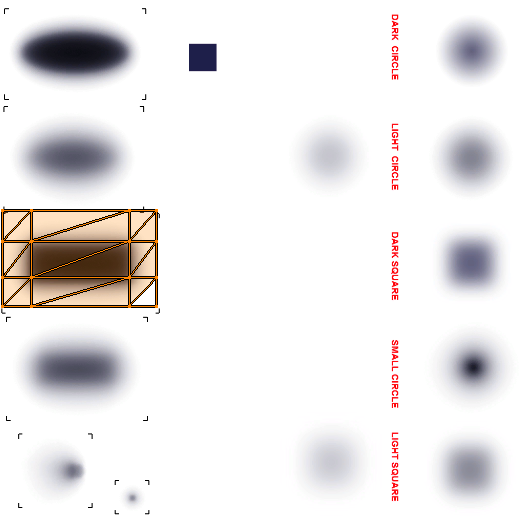 If you rotate your painting 90 degrees to the right, you have to rotate both of these 90 degrees to the right too. If you rotated it left, these have to be rotated to the left too.  |
|
|
|
Post by orangemittens on Oct 4, 2016 16:59:39 GMT -5
The tutorial you linked shows to rotate the plane at the same time you rotate the painting and this will cause the shadow plane to match the painting without needing to change the map at all. The issue inabadromance was referring to affects the painting's indoor shadow if you use the in-game enlarge feature. That issue will not be fixed by rotating the plane or by remapping the shadow plane. There may be some paintings that don't have the problem but many of them do. I like your new painting btw...nice  |
|
|
|
Post by AaronSimBoy on Oct 4, 2016 17:30:14 GMT -5
Hi orangemittens ! I rotated the shadowplane too but somehow if you don't rotate the wrap and UV map, the old shadow stays. here is a screenshot of the painting enlarged indoors, as you can see it is completely gone now. If the wrap is a little to low on the shadow you will get a black stripe, so you have to move it little by little up so the stripe disappears and the shadow won't look wrong. I can enlarge it now unlimited without a weird shadow! :D  |
|