|
|
Post by orangemittens on Apr 4, 2015 10:37:35 GMT -5
Hi marista, do you recall what you cloned to make this painting? There is something about the clone itself that is unlike the paintings I've cloned although, at this point, I'm not sure what. I took your mesh and your texture and used those to replace the Studio Recolorables painting mesh and texture and that looks fine in the game. Below is a screenshot with your .package on the left and the new one I made on the right:  I think the fastest way for you to fix this would be to clone the Studio Recolorables painting and import all your meshes and textures to replace the ones it has and then delete the extra swatches if you don't want them. It already has a blank bump and specular so you can leave those as-is. I replaced the high LOD and first texture with yours and it looks great. |
|
|
|
Post by marisita on Apr 4, 2015 12:09:06 GMT -5
Hi, thank you very much for your help and tour time, to make this picture I use the buttrerfly picture this  Sure I've made something wrong because I tried again with a coffe table and it looks great in game here´s a picture  I'm going to fix it as you tell me an go on trying with other objects. Thank you very much for your time and all your help. |
|
|
|
Post by orangemittens on Apr 4, 2015 12:25:30 GMT -5
marisita, I don't think you did anything wrong. I think there is something different about the butterfly painting that makes it take on that shine even though it has a black specular. The coffee table looks cute  |
|
|
|
Post by nafSims on Apr 6, 2015 7:51:42 GMT -5
Hi there! First of all, I can't stress enough what a great work you people have been doing with the Sims 4 Studio. And I don't just mean the tool itself (which is in any way great!) but also the time you have been taking to post tutorials and to help everyone when they get stuck. I go on by saying I got stuck as well. I've got the same problem as marisita (the shininess problem), I did everything orangemittens has suggested, I re-created my object using the Studio Recolorables, etc... So, it's basically a panel I have created for one of my buildings and it still gets reaaaally shiny! Here's a screenshot as it is in game:  (by the way the wall texture is also created with S4S)  and here is my .package file: www.dropbox.com/s/0mrzpxiunx5yczq/nafSims_ConvertedBarn-ShutterPanel%20%28medium-double%29.package?dl=0Any ideas on what I've done wrong? |
|
|
|
Post by Omorfi-Mera on Apr 6, 2015 11:10:47 GMT -5
Before I ask my question, I just want to say how much I appreciate your work. Not only is Sims 4 Studio a breeze to use but the tutorials have been a life saver for someone who knew absolutely nothing about creating custom content! I’ve been using this guide to convert ts3 objects and have had no trouble at all for objects with a single texture. The only thing I’m struggling with is converting objects that have a clear glass texture and solid texture (like below). Whatever texture I select (solid or clear) covers both textures and I don’t know how to separate them. I was wondering if you can tell me what I’m doing wrong or if there is a guide for this. Download for WIP packageThank you again for all your hard work! 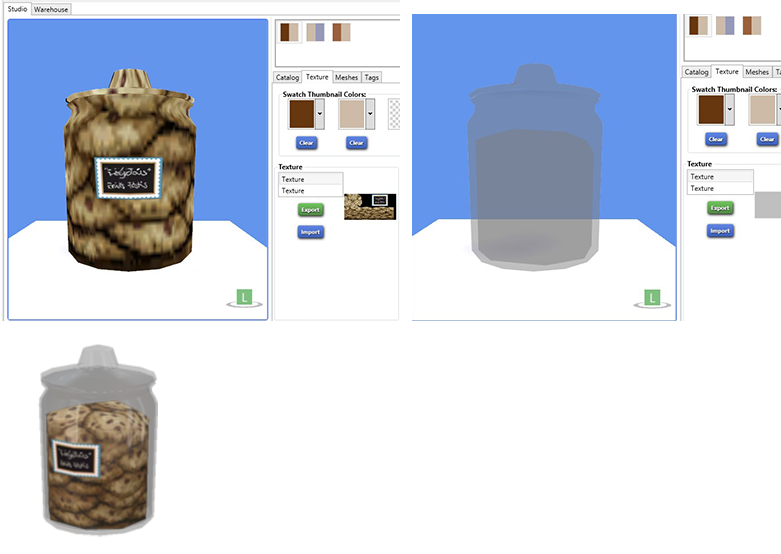 |
|
|
|
Post by orangemittens on Apr 6, 2015 15:55:10 GMT -5
What did you use as the clone? I would recommend using something like this one:  I'm glad you're finding the tutorials helpful  |
|
|
|
Post by orangemittens on Apr 6, 2015 16:41:54 GMT -5
Hi nafsims, I tried your panel in my game and it showed the same bright round light that shifts as you move around the painting. I exported your meshes and texture, put them on the Studio Recolorables painting, and that round light did not appear:  There is some shading on the item in the sun but it appears natural and not glass like. Is this what you're referring to? |
|
|
|
Post by Omorfi-Mera on Apr 6, 2015 18:02:50 GMT -5
I actually used the encased scrolls since it was the only object that had a similar design.
|
|
|
|
Post by orangemittens on Apr 6, 2015 18:35:20 GMT -5
The encased scrolls have the glass part mapped onto a partially transparent alpha:  You need to make the part of your texture image which corresponds to the glass mesh group on an alpha too and then save it as a dxt5 (interpolated alpha) instead of a dxt1. |
|
|
|
Post by Omorfi-Mera on Apr 7, 2015 9:13:47 GMT -5
Thank you for trying to help me troubleshoot this. I did what you suggested and still produced the same result – where it looks like the texture is used in two different areas. The image below is another example of the same problem. The inside of the object looks like it’s sitting correctly but the glass portion is wonky. I’m going to try joining the two meshes in blender (like in your ts2 – ts4 tutorial) to see if it will help. 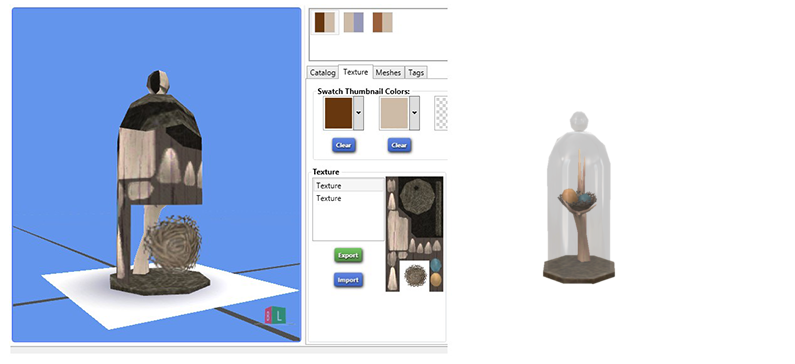 Edit: Merging definitely did not help. On the plus side, I learned how to merge! |
|
|
|
Post by nafSims on Apr 7, 2015 9:39:27 GMT -5
I was referring to that bright round light as you move around the object. I had tried the studio recolorables as a base for this and that exact file is the one I linked in my post. So, although I don't get why it didn't work the first time, I'll try again. And since it worked for you, it has to work for me too.  Thanks for your time orangemittens! EDIT: I tried it and it works. For some weird reason, it works only if I export the mesh from the first package and then import it into an new clone of the recolorables. If I use my original mesh (which is used in the first "version" of the package) it still has that shiny spotlight. In both cases it's the same mesh in reality, but for some reason it only works if I import/export/import it. |
|
|
|
Post by wizkaz116 on Apr 7, 2015 10:15:32 GMT -5
orange How do you the .obj file with the shadow mesh behind it and the mapping image....cos I tried making a new mesh with blender by text and it took the texture of the object I cloned
|
|
|
|
Post by orangemittens on Apr 7, 2015 12:39:28 GMT -5
omofirmera, you need to map the glass part on the alpha portion of the map and everything else needs to be on a solid portion. I took the scrolls mesh and created a new glass mesh from a cylinder for it. I mapped that over the alpha part of the texture while leaving everything else on the solid portion:  As you can see the mesh group I used to replace EA's and mapped onto the alpha is solid glass while everything else is solid. You may need to rework the original mapping to get your item to work correctly. nafsims, if that is the result you're getting it sounds like there is some bug in Studio. This will need looked into on the Studio side. Thanks for letting me know. wizkaz116, I'm not sure what you're asking. When you create a new item you need to replace both texture images and meshes. |
|
|
|
Post by Omorfi-Mera on Apr 7, 2015 13:35:56 GMT -5
Okay, I think I’m beginning to understand. I’m new to this so these terms are all jumbled up in my head right now but I will try it again. I obviously need to have a better understanding of mapping! I was able to find an object that let me insert two different textures, the minimalist unplant, which gave me the effect I was looking for. I’m not sure why it works for this object but not for the scroll but I’m just happy to be moving forward! Thanks again for your help and patience  |
|
|
|
Post by nafSims on Apr 7, 2015 16:09:56 GMT -5
nafsims, if that is the result you're getting it sounds like there is some bug in Studio. This will need looked into on the Studio side. Thanks for letting me know. You may be right for the bug thing, because I have tried the normal process many times before I posted here asking for help. Each time I was getting the same shiny spotlight. The only time it worked it was after your comment, that I tried the export/import thing as if I had no other mesh file. |
|