|
|
Post by -X- on Apr 8, 2015 9:18:54 GMT -5
that slot tutorial sounds interesting
|
|
|
|
Post by marisita on Apr 8, 2015 17:13:28 GMT -5
nafsims, if that is the result you're getting it sounds like there is some bug in Studio. This will need looked into on the Studio side. Thanks for letting me know. You may be right for the bug thing, because I have tried the normal process many times before I posted here asking for help. Each time I was getting the same shiny spotlight. The only time it worked it was after your comment, that I tried the export/import thing as if I had no other mesh file. I was going to post that I have the same problem with the shine. With my first picture I did as yo tell me and it worked, now I tried to make a new mesh with blender I follow this tutorial , but when I tried it in game the shine was in my picture look 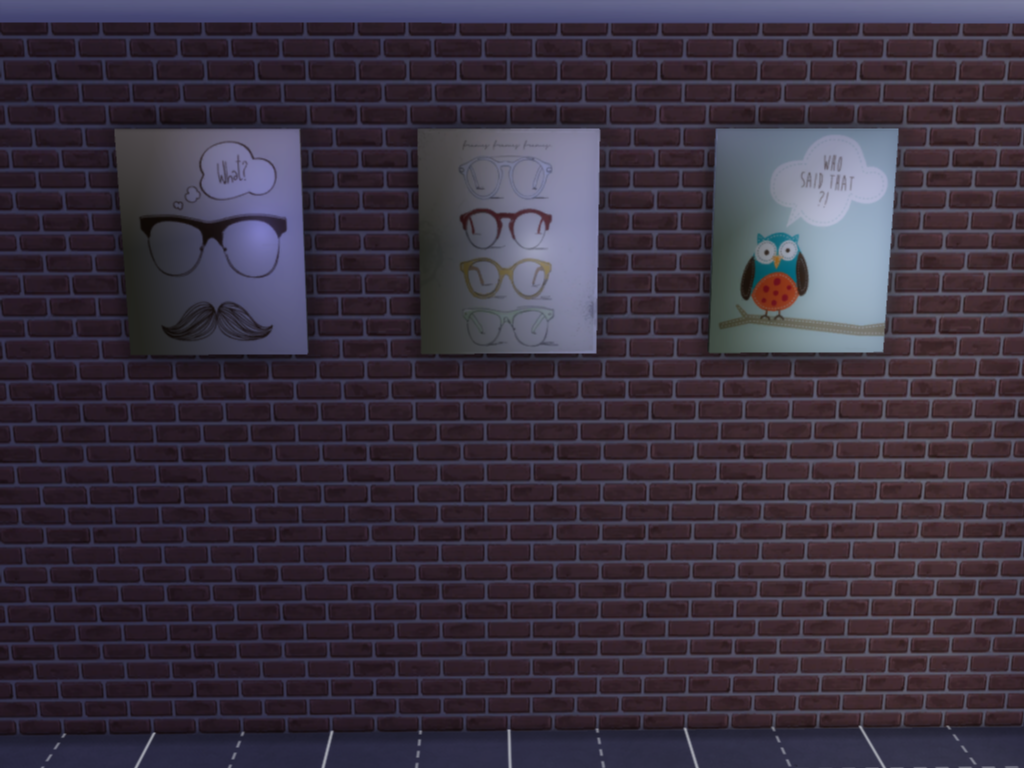 I felt really frustrated because I didn´t understand what i was doing wrong, then I read nafsims problem and I decided to try it and it works look  There is no shine, I did as nafsims said I export my mesh from the original package and imported into a standalone recolour I don´t know if you understand me (again sorry about my english) so it´s probably a bug? |
|
|
|
Post by orangemittens on Apr 9, 2015 12:39:02 GMT -5
Yes, I understand. Nafsims did what I said I did and it worked. The fact that it only works following export like that is almost certainly a bug. It is under investigation on this end. It isn't clear why this is happening and why it only happens sometimes. When there is a fix for it that will be included in a new version of Studio.  |
|
|
|
Post by marisita on Apr 9, 2015 14:45:37 GMT -5
Thank you very much for your help and your time!!!
|
|
|
|
Post by nafSims on Apr 17, 2015 10:19:49 GMT -5
Unfortunately, this workaround of import/export/import for the meshes does not work (at least not for me) for any other type of object other than wall decorations. So, the spotlight shine still remains in all the other objects I have created. I don't know if this is due to not having other types of studio recolorables, but it seems that it may be the case. I am just pointing this out in case it helps in finding the problem.
I still haven't tried using the recolorables and then turning the new object into something other than wall decor, when I try it I will let you know. Still, even if it does work, it will be the workaround of the workaround, which is not the best way to create objects. I hope you can figure out what is causing this problem and fix it at some point in the future.
p.s.: If you need to test any of the objects that the workaround doesn't work, please let me know.
|
|
|
|
Post by orangemittens on Apr 17, 2015 14:10:52 GMT -5
I had this problem occur on something I was making the other day. I had used a solid black specular and when I switched out the black specular for one that was grey that made the problem go away. I'm not exactly sure why the black specular caused the issue but there is no doubt getting rid of it fixed the object. Give that a try and see if it helps with your item also. I'd be interested to know your findings.
|
|
|
|
Post by nafSims on Apr 17, 2015 15:32:48 GMT -5
I have been using the black specular as well. So, I tested your sugestion in one of my tables and this is what I got:  From left to right we've got a specular of 25%, 50%, 75% and 100% black. In the first 2 versions the shine not only increases but it seems that some kind of object is reflected to the surface of the table. In the 3rd version (75%) the central light is less intense than the 100% version, but we still get a hint of the smaller shines that we see in the first 2 cases. Lastly, in the 100% version, the central light is very intense, however the secondary surrounding shines are not visible. Obviously the specular change did not resolve the problem, at least not in this case. If you have any more ideas, I'd be happy to give them a try... *EDIT:I had another idea and gave it a go. Instead of changing tone in the specular, I decided to change the tone of the Alpha channel of the specular file. So, instead of it being white, I tried the 25%, 50%, 75% and 100% BLACK Alpha channel. I know it's weird, but here's the result:  The last version which is black specular with 100% black Alpha channel, has no shine! However, I am not sure that the final result will be fine, since I haven't added any texture. **EDIT:After I saved my specular file as a .dds, I closed it and then opened it again and it had - on its own - deleted the alpha channel. Since I have never done this black Alpha channel before, I had no idea this happens. So, basically, all you need to do to get the shine go away is to delete the alpha channel from the specular. (?) ***EDIT:This is the final test on this specular solution. As you can see in the image below, the workaround is not exactly accurate.  More specifically you see: 1. Solid black specular with white alpha channel / no texture 2. Solid black specular without alpha channel / no texture 3. Solid black specular without alpha channel / with texture 4. The original table (the SLAB dining table) and the texture as it should have been in #3. The object I have been using for these tests is a re-meshed Slab table, turned into a coffee table. The only conclusion from all these, is that with this workaround (#3) we get the closest result comparing to the original, but it still has problems. I can't think of anything else that could resolve this problem. |
|
|
|
Post by orangemittens on Apr 18, 2015 10:22:18 GMT -5
nafSims, while I'm not discounting the possibility that Studio has some bug I also cannot understand why everyone else is able to make new meshes without getting this artifact if the problem is solely due to a bug. If that were the case then everyone would be getting this same issue and that's not happening. To get to the bottom of it it would be helpful if you would just clone something that has given you this problem and without doing anything else put that clone into the game. If you do that do you get an artifact?
|
|
|
|
Post by marisita on Apr 18, 2015 16:26:25 GMT -5
Well, I still have this problem too but in my case it seems to happen only in pictures, at least at the moment. I´ve converted a sims 3 desk and I didn´t have that bright but I couldn´t get ride off a satrange shadows at the back although I´ve tried everything but I know this shadows are not a bug, I read something similar with a chair here´s my desk  |
|
|
|
Post by orangemittens on Apr 20, 2015 10:30:01 GMT -5
Which strange shadows?
|
|
|
|
Post by marisita on Apr 20, 2015 15:04:41 GMT -5
The black sides in the back of the desk?
|
|
|
|
Post by orangemittens on Apr 20, 2015 16:16:30 GMT -5
I don't see black sides in the picture. Could you point to what the problem is?
|
|
|
|
Post by Nicotto33 on Apr 20, 2015 16:19:13 GMT -5
I'm new for the 3d mesh creation! I read your tutorial for create a 3d mesh with an already existing mesh! I did exatly what you said on the tutorial but it's not working as you can see! The map is still the same than the original EA Mesh.... I probably forgot something but I don't know what....I'm lost lol I tried to import it and it doesn't work it's just loading for ages and nothing! Thank you for your help Meinkatz Attachments:
|
|
|
|
Post by -X- on Apr 21, 2015 2:01:20 GMT -5
I have been using the black specular as well. So, I tested your sugestion in one of my tables and this is what I got: From left to right we've got a specular of 25%, 50%, 75% and 100% black. In the first 2 versions the shine not only increases but it seems that some kind of object is reflected to the surface of the table. In the 3rd version (75%) the central light is less intense than the 100% version, but we still get a hint of the smaller shines that we see in the first 2 cases. Lastly, in the 100% version, the central light is very intense, however the secondary surrounding shines are not visible. Obviously the specular change did not resolve the problem, at least not in this case. If you have any more ideas, I'd be happy to give them a try... *EDIT:I had another idea and gave it a go. Instead of changing tone in the specular, I decided to change the tone of the Alpha channel of the specular file. So, instead of it being white, I tried the 25%, 50%, 75% and 100% BLACK Alpha channel. I know it's weird, but here's the result: The last version which is black specular with 100% black Alpha channel, has no shine! However, I am not sure that the final result will be fine, since I haven't added any texture. **EDIT:After I saved my specular file as a .dds, I closed it and then opened it again and it had - on its own - deleted the alpha channel. Since I have never done this black Alpha channel before, I had no idea this happens. So, basically, all you need to do to get the shine go away is to delete the alpha channel from the specular. (?) ***EDIT:This is the final test on this specular solution. As you can see in the image below, the workaround is not exactly accurate. More specifically you see: 1. Solid black specular with white alpha channel / no texture 2. Solid black specular without alpha channel / no texture 3. Solid black specular without alpha channel / with texture 4. The original table (the SLAB dining table) and the texture as it should have been in #3. The object I have been using for these tests is a re-meshed Slab table, turned into a coffee table. The only conclusion from all these, is that with this workaround (#3) we get the closest result comparing to the original, but it still has problems. I can't think of anything else that could resolve this problem. try make your specular this color r - 122 g - 122 b - 122 do not use any transparency |
|
|
|
Post by orangemittens on Apr 21, 2015 10:10:50 GMT -5
meinkatz, that item has 78,636 polys which is simply far too large for the game. Studio will not accept something with a poly count that high nor do we want it to. Also, that mesh is a relatively simple structure and it does not require that many polys to have that shape. It needs to be redone with attention to maintaining a reasonable poly count.
|
|